Many people now wanna run 64-bit operating system. But they are always in delima whether their processor can handle it or not.. So in order to solve this problem, today in this article me gonna show you the very easy way to know it.
This article shows how you can check a PC can run 64-bit window operating system. 64-bit computer can handle large amount of data then a 32-bit system if 64-bit OS installed. 64-bit also refer to number of bits can travel between processor and memory RAM at a time. Why i would like to run 64-bit Window7 instead of 32-bit Windows7. The reason may be different for every one. I have 4GB ram in my Asus laptop but Window7 only showing 2.93 RAM is usable. Rest of the RAM portion unused. I am switching to Win7 64-bit in order to use all of my system memory.
So here is complete guide which provide you information weather you can run 64 bit OS or not.
Quick Method
Download VMware-guest64check-6.0.0-45731.rar utility and run downloaded file to check weather your system support 64-bit OS. For your convenience i have included utility download link in the post. No installation required. When you click on exe file it shows a pop up box indicating yours 64-bit system support . See the screen shot.
Second Method (Applicable if you are not running Windows Vista or Windows 7. If you are running Windows Vista or Windows 7 then go for next method)
This is another method running independent of OS you are running. Download free CPU-Z utility from there website and install application by double click on setup file. Once installed run application by double click on CPU-Z desktop icon.It will give you complete information about CPU, Memory, Mainboard, System Cache and Graphic Card information. See instructions section in the processor frame. If you see EM64T it mean your CPU is 64-bit compatible and you can install 64-bit OS. See highlight entry in the screenshot below.
Third Method for Windows Vista and Windows 7 users
Go to Start -> Control Panel -> Performance Information and Tools
If your system not rated yet then you will see the screen below. Click on Rate this computer button. It may take several minute to complete this operation. Wait until it complete then move to next step.
Now click on “View and print detailed performance and system information”
See 64-bit capable value in the next screen. If value is “Yes” as specified in the screen shot below that mean system is 64-bit compatible.
Thats It.. Now you are no more in confusion...lol.. :)
skip to main |
skip to sidebar


This Rocks!!
Friday, November 19, 2010
Thursday, November 18, 2010
Want To Create Your Own Trojan Horse Virus??
Most of you may be curious to know about how to make a Trojan or Virus on your own. Here is an answer for your curiosity. In this post I’ll show you how to make a simple Trojan on your own using C programming language. This Trojan when executed will eat up the hard disk space on the root drive (The drive on which Windows is installed, usually C: Drive) of the computer on which it is run. Also this Trojan works pretty quickly and is capable of eating up approximately 1 GB of hard disk space for every minute it is run. So, I’ll call this as Space Eater Trojan. Since this Trojan is written using a high level programming language it is often undetected by antivirus. The source code for this Trojan is available for download at the end of this post. Let’s see how this Trojan works…
Before I move to explain the features of this Trojan you need to know what exactly is a Trojan horse and how it works. As most of us think a Trojan or a Trojan horse is not a virus. In simple words a Trojan horse is a program that appears to perform a desirable function but in fact performs undisclosed malicious functions that allow unauthorized access to the host machine or create a damage to the computer.
Now lets move to the working of our Trojan
The Trojan horse which I have made appears itself as an antivirus program that scans the computer and removes the threats. But in reality it does nothing but occupy the hard disk space on the root drive by just filling it up with a huge junk file. The rate at which it fills up the hard disk space it too high. As a result the the disk gets filled up to 100% with in minutes of running this Trojan. Once the disk space is full, the Trojan reports that the scan is complete. The victim will not be able to clean up the hard disk space using any cleanup program. This is because the Trojan intelligently creates a huge file in the Windows\System32 folder with the .dll extension. Since the junk file has the .dll extention it is often ignored by disk cleanup softwares. So for the victim, there is now way to recover the hard disk space unless reformatting his drive.
The algorithm of the Trojan is as follows
1. Search for the root drive
2. Navigate to WindowsSystem32 on the root drive
3. Create the file named “spceshot.dll”
4. Start dumping the junk data onto the above file and keep increasing it’s size until the drive is full
5. Once the drive is full, stop the process.
You can download the Trojan source code HERE. Please note that I have not included the executabe for security reasons. You need to compile it to obtain the executable.
For step-by-step compilation guide, refer my post How to compile C Programs.
Testing:
To test the Trojan, just run the SpaceEater.exe file on your computer. It’ll generate a warning message at the beginning. Once you accept it, the Trojan runs and eats up hard disk space.
To remove the damage and free up the space, just type the following in the “run” dialog box.
Before I move to explain the features of this Trojan you need to know what exactly is a Trojan horse and how it works. As most of us think a Trojan or a Trojan horse is not a virus. In simple words a Trojan horse is a program that appears to perform a desirable function but in fact performs undisclosed malicious functions that allow unauthorized access to the host machine or create a damage to the computer.
Now lets move to the working of our Trojan
The Trojan horse which I have made appears itself as an antivirus program that scans the computer and removes the threats. But in reality it does nothing but occupy the hard disk space on the root drive by just filling it up with a huge junk file. The rate at which it fills up the hard disk space it too high. As a result the the disk gets filled up to 100% with in minutes of running this Trojan. Once the disk space is full, the Trojan reports that the scan is complete. The victim will not be able to clean up the hard disk space using any cleanup program. This is because the Trojan intelligently creates a huge file in the Windows\System32 folder with the .dll extension. Since the junk file has the .dll extention it is often ignored by disk cleanup softwares. So for the victim, there is now way to recover the hard disk space unless reformatting his drive.
The algorithm of the Trojan is as follows
1. Search for the root drive
2. Navigate to WindowsSystem32 on the root drive
3. Create the file named “spceshot.dll”
4. Start dumping the junk data onto the above file and keep increasing it’s size until the drive is full
5. Once the drive is full, stop the process.
You can download the Trojan source code HERE. Please note that I have not included the executabe for security reasons. You need to compile it to obtain the executable.
How to compile, test and remove the damage?
Compilation:For step-by-step compilation guide, refer my post How to compile C Programs.
Testing:
To test the Trojan, just run the SpaceEater.exe file on your computer. It’ll generate a warning message at the beginning. Once you accept it, the Trojan runs and eats up hard disk space.
NOTE: To remove the warning message you’ve to edit the source code and then re-compile it.
How to remove the Damage and free up the space?To remove the damage and free up the space, just type the following in the “run” dialog box.
%systemroot%\system32
Now search for the file “spceshot.dll“. Just delete it and you’re done. No need to re-format the hard disk.
Wednesday, November 17, 2010
Dazzling Difference Between LCD n LED TVs
This is the other confusion matter for people. LCD or LED TV to purchase.This quick guide may help you to find out which television set is best for you in terms of experience and price. This guide is based on technology not on price. So visit at your nearest electronic store to get price list for various LCD and LED TV range.
I prefer you to buy the LED ones. Dont go for the price. Go for the Quality Instead.... :)
| LED TV | LCD TV |
| Stands for Light Emitting Diode | Stands for Liquid Crystal Display |
| Better picture and sound quality in comparison to LCD TV | Average picture and sound quality but better then normal TV |
| Work on LED lamp backlight | Work on CCFL(Cold Cathode Fluorescent Light) |
| Low power consumption upto 25% to 30%. | Higher power consumption then LED TV |
| Lower thickness 1 to 1.5 inches | High Thickness 4 to 6 inches |
| Better sharpness and contrast | Not good as LED TV deliver |
| High Price | Low Price |
I prefer you to buy the LED ones. Dont go for the price. Go for the Quality Instead.... :)
Tuesday, November 16, 2010
How Can You Really Compile "C" Programs
In my previous posts especially in the Trojan VIRUS CREATION post, I have used C as the programming language. If you’re new to C programming and find it difficult to compile the C source codes then this post is for you. Here is a step-by-step procedure to install Borland C++ compiler 5.5 and compile C programs.
http://www.codegear.com/downloads/free/cppbuilder
2. After you download, run freecommandlinetools.exe. The default installation path would be
2. Open the first New Text Document.txt file and add the following two lines into it
3. Open the second New Text Document (2).txt file and add the following line into it
4. Now copy the two files bcc32.cfg and ilink32.cfg, navigate to C:\Borland\BCC55\Bin and paste them.
2. Now goto command prompt (Start->Run->type cmd->Enter)
3. Make the following path as the present working directory (use CD command)
4. To compile the file (example.c) use the following command
5. Now if there exists no error in the source code you’ll get an executable file (example.exe) in the same location (C:\Borland\BCC55\Bin).
6. Now you have successfully compiled the source code into an executable file(.exe file).
How to install Borland C++ compiler
1. Download Borland C++ compiler 5.5 (for Windows platform) from the following link.http://www.codegear.com/downloads/free/cppbuilder
2. After you download, run freecommandlinetools.exe. The default installation path would be
C:\Borland\BCC55
How to configure Borland C++ compiler
1. After you install Borland C++ compier, create two new Text Documents2. Open the first New Text Document.txt file and add the following two lines into it
-I”c:\Borland\Bcc55\include”
Save changes and close the file. Now rename the file from New Text Document.txt to bcc32.cfg. L”c:\Borland\Bcc55\lib”
3. Open the second New Text Document (2).txt file and add the following line into it
-L”c:\Borland\Bcc55\lib”
Save changes and close the file. Now rename the file from New Text Document (2).txt to ilink32.cfg.
4. Now copy the two files bcc32.cfg and ilink32.cfg, navigate to C:\Borland\BCC55\Bin and paste them.
How to compile the C source code (.C files)
1. You need to place the .C (example.c) file to be compiled in the following locationC:\Borland\BCC55\Bin
2. Now goto command prompt (Start->Run->type cmd->Enter)
3. Make the following path as the present working directory (use CD command)
C:\Borland\BCC55\Bin
4. To compile the file (example.c) use the following command
Command to Compile C Program
bcc32 example.c
6. Now you have successfully compiled the source code into an executable file(.exe file).
NOTE: The above tutorial assumes that you’ve installed the compiler onto the C: drive (by default).
Monday, November 15, 2010
3GB Free Automatic Back with SafeCopy
We all need backups for accidents. There are many backups software available. But as per my use, I have found SAFE COPY as a best one. SafeCopy offer 3GB backup absolutely free of charge and allow to backup more then one system in one account. SafeCopy also allow you to backup your iPhone. Find out SafeCopy iphone application on iphone application store. Here are the list of great features SafeCopy support.
- 3GB space absolutely free.
- Allow you to backup multiple pc within one account.
- All your files encrypted using 448-military grade encryption technology and safe.
- Access your files from anywhere. You just need an internet connection and your safecopy login credential.
- Consume extremely low CPU and memory by implementing heavy task on SafeCopy servers.
- Backup USB, network and external drives.
- Maintain unlimited previous file and unlimited deleted file versions.
- Allow unlimited computer backup within one account.
- Allow file sharing on the web by sending private link on email.
Install Android 2.2.1 (Froyo) on iPhone 3G / 2G with Bootlace [without Computer]
Now you can install Android Operating System on your jailbroken iPhone 3G/ 2G without connecting to any computer or Mac using Bootlace 2.1. However, iPhoDroid is the easiest way t install Android OS on iPhone 3G, 2G but that requires a computer connection with your iPhone but Bootlace 2.1 makes installation of Android 2.2.1 (Froyo) without any device and wires, only using your iPhone.
To install Bootlace 2.1, you must have a jailbroken iPhone 3G running iOS 3.1.2, 3.1.3, 4.0, 4.0.1, 4.0.2 or 4.1 and iPhone 2G running iOS 3.1.2 and 3.1.3. The devices should be jailbroken using only PwnageTool, Redsn0w or Blackra1n. If your iPhone does not meet these requirements, please don’t proceed with this guide else you are now ready to install Android on your iPhone 3G/ 2G. Just follow the simple steps given below to install Android.

Step 2:Once Bootlace is installed successfully, you will see a icon on your sringborad as shown below. Start up the app from the homescreen.

Step 3:Now, from “Bootlace”, you have to install “OpeniBoot”.

Step 4:Once “OpeniBoot” has been installed successfully, click on the “iDroid” tab visible at the bottom and install iDroid.

Step 5: Once iDroid has been installed on your iPhone, all installations are done. Now just click “QuickBoot” tab in the bottom and then click the Android logo. You will see a message to restart your iPhone. Select “Yes” and your iPhone will reboot into Android.
This completes the Android installation on your iPhone. Now, you have Android 2.2.1 (Froyo) running on your iPhone 3G / 2G. For installing any updates to the iDroid project will comes in future releases, you just need to lod Bootlace and as in step 4 click on iDroid and update.
To install Bootlace 2.1, you must have a jailbroken iPhone 3G running iOS 3.1.2, 3.1.3, 4.0, 4.0.1, 4.0.2 or 4.1 and iPhone 2G running iOS 3.1.2 and 3.1.3. The devices should be jailbroken using only PwnageTool, Redsn0w or Blackra1n. If your iPhone does not meet these requirements, please don’t proceed with this guide else you are now ready to install Android on your iPhone 3G/ 2G. Just follow the simple steps given below to install Android.
How to install Android on iPhone 3G / 2G with Bootlace 2.1
Step 1: Now, once you have jailbroken iPhone 2G/3G, go to the springboard of your iPhone and run Cydia. Add the repository http://repo.neonkoala.co.uk/. Now click on “Add Source” and then install “Bootlace”.
Step 2:Once Bootlace is installed successfully, you will see a icon on your sringborad as shown below. Start up the app from the homescreen.

Step 3:Now, from “Bootlace”, you have to install “OpeniBoot”.

Step 4:Once “OpeniBoot” has been installed successfully, click on the “iDroid” tab visible at the bottom and install iDroid.

Step 5: Once iDroid has been installed on your iPhone, all installations are done. Now just click “QuickBoot” tab in the bottom and then click the Android logo. You will see a message to restart your iPhone. Select “Yes” and your iPhone will reboot into Android.
This completes the Android installation on your iPhone. Now, you have Android 2.2.1 (Froyo) running on your iPhone 3G / 2G. For installing any updates to the iDroid project will comes in future releases, you just need to lod Bootlace and as in step 4 click on iDroid and update.
Google Chrome vs. Mozilla Firefox...The Fight!!
There is a browser that gets more and more market shares: the Google Chrome Browser! And even fellow Firefox fans (like myself) are starting to use Google Chrome recently. But why?
Let´s start with the advantages of both browsers.
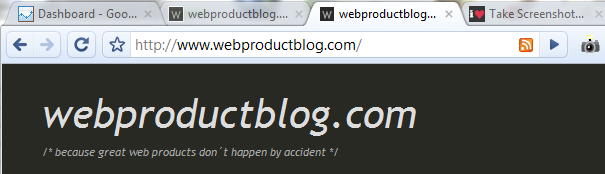
 In the end I couldn´t fully switch to Chrome due to some plugins that I just need for work, but for the everyday use I now prefer Chrome, because of the good speed performance and the convincing user interface.
In the end I couldn´t fully switch to Chrome due to some plugins that I just need for work, but for the everyday use I now prefer Chrome, because of the good speed performance and the convincing user interface.
BTW: I skipped comparing Google Chrome with Internet Explorer, because I just assume that no web developers, webdesigners and web product managers seriously use Internet Explorer for the following reasons: (Ok, for browser testing purposes it makes sense to watch your sites through IE eyes from time to time)
Let´s start with the advantages of both browsers.
Things that I really like in Google Chrome:
- It is really fast: loading new pages or opening a chrome browser window is definitely fast.
- It is still fast even after adding dozens of Chrome Extensions!
- The Google Chrome User Interface is very simple and not polluted with unnecessary features that you don´t use regularly
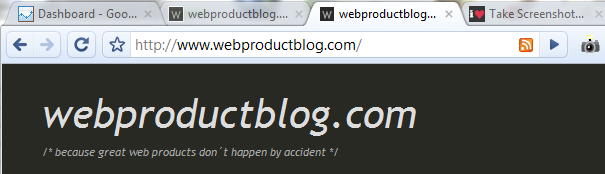
Cool minimalistic Chrome User Interface: Everything that you need in a very small space: Tabs, back buttons, Refresh Button, URL field and Extension Icons on the right.
Things that I like in Firefox:
- Firefox still has the biggest variety of useful Firefox Plugins
- Since Firefox is together with Internet Explorer the most popular browser, all the webdesigners test their sites in Firefox - and you can be pretty much sure that every website works fine while browsing through the web
- It is an open-source browser
Reasons why I will no longer use Firefox as my primary browser:
- The more plugins you add to Firefox, the slower it tends to be - that doesn´t happen in Chrome. Since I want to have many plugins and there are now also quite a bit of cool Chrome Plugins, I better go with Google Chrome.
- The way how extensions are implemented in Google´s minimalistic UI is much cooler. No more toolbars-crap that polluted the Firefox user interface.
Reasons that prevent me from fully switching to the Google Chrome Browser:
- There are some Firefox plugins I can´t live without that are (not yet) available for Google Chrome like for example Selenium IDE for QA testing or Firebug (the Chrome version of Firebug Lite didn´t really convince me so far)
- Google Chrome is not yet on everybody´s “browsers-to-test” list => from time to time you can see smaller design bugs while browsing through the web
 In the end I couldn´t fully switch to Chrome due to some plugins that I just need for work, but for the everyday use I now prefer Chrome, because of the good speed performance and the convincing user interface.
In the end I couldn´t fully switch to Chrome due to some plugins that I just need for work, but for the everyday use I now prefer Chrome, because of the good speed performance and the convincing user interface.BTW: I skipped comparing Google Chrome with Internet Explorer, because I just assume that no web developers, webdesigners and web product managers seriously use Internet Explorer for the following reasons: (Ok, for browser testing purposes it makes sense to watch your sites through IE eyes from time to time)
- I don´t personally now people working in the internet industry that personally prefer Internet Explorer
- If I look into webproductblog.com Google Analytics, I can only see a very small percentage of around 15% IE users
Subscribe to:
Posts (Atom)
Click ME!!
Total Pageviews
Blog Archive
-
▼
2010
(8)
-
▼
November
(8)
- How to Check Whether Your PC can Run 64-bit Operat...
- Want To Create Your Own Trojan Horse Virus??
- Dazzling Difference Between LCD n LED TVs
- How Can You Really Compile "C" Programs
- 3GB Free Automatic Back with SafeCopy
- Install Android 2.2.1 (Froyo) on iPhone 3G / 2G wi...
- Google Chrome vs. Mozilla Firefox...The Fight!!
- Videocon Android Jeus Touch Screen Phone Released!!
-
▼
November
(8)
More
Followers
Subscribe
Subscribe to RSS Feed
Receive feed updates via your feed reader
Email Subscription
Receive feed updates via email
Be My Friend?
Copyright 2010. Get The Tech!! - Intoxicant Theme Design by Nischal Dhakal for You all.
Bloggerized by Nischal Dhakal - Sponsored by Enrique Iglesias and His Co-Partners
Bloggerized by Nischal Dhakal - Sponsored by Enrique Iglesias and His Co-Partners












